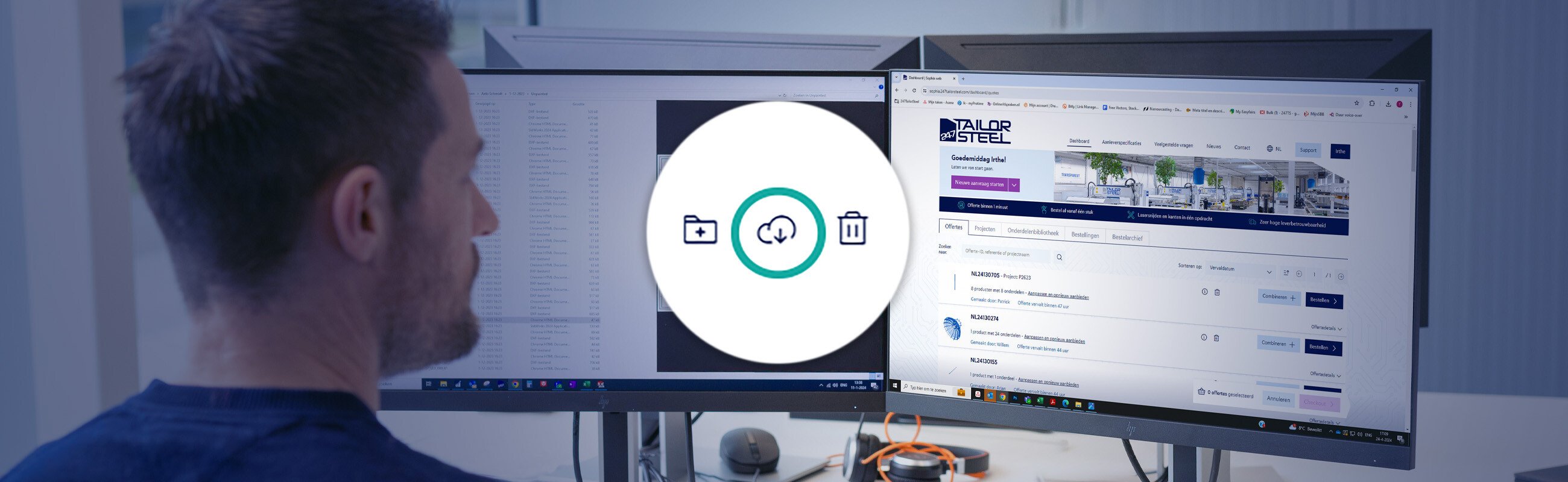Published on: 06 October 2025
Requesting a quotation with a CSV or XML file
In this Feature Friday, we show you how you can import parts into Sophia® using a CSV or XML file. This may sound complex, particularly if you are not familiar with these file types or have never worked with them. However, it is easier than you think and it can help you work significantly faster.
Why import parts with a CSV or XML file?
Importing parts with a CSV or XML file can save a lot of time. The CSV or XML file eliminates the need to manually enter materials and quantities in the Sophia® online software. Automatic importing also minimises the risk of human errors when entering data.
What can this feature do?
You can use a CSV or XML file to import individual parts or a complete assembly if the information required to have a quotation generated in Sophia® is already known, such as:
- The part: you must upload the files for the parts in sophia®
- Material: exact description as used by 247TailorSteel
- Thickness (for sheet metal)
- Quantity of each part
This information corresponds to the data in the CSV or XML file, which means you only need to click the ‘To checkout’ button to receive a quotation in the Sophia® online software.
What can’t this feature do?
At present, some characteristics must still be manually added to parts in Sophia®.
These include:
- Changing the assist gas (if possible)
- Grinding/rolling direction
- Edge rounding
- Material certificate
- Other manual actions in sophia® (including ignoring holes, placing start points etc.)

Please note: The thickness in the CSV file must agree with the thickness in the STEP file. It cannot be overruled in the CSV file.
What are CSV files and XML files?
A CSV file is nothing more than a text file that is formatted in a structured way. Because the data fields are separated by a comma or semicolon, this file type is known as a ‘comma separated file’.
XML stands for ‘Extensible Markup Language’. XML files have the extension .XML and are text files in which the structure and properties of the document are described using special labels. An XML file can be read by both machines and humans.
How can I create a CSV or XML file?
It’s very easy to generate a CSV file in Excel. Create a simple table with columns for the material, sheet thickness, quantity and path to the drawing. Each row contains one part. Now save this table as a CSV file. Alternative ways of generating a CSV file are:
- In your ERP package
- Using a drawing management program: this is useful if you don't have an ERP system, because it also allows you to manage revisions of your drawings.
- Manually
XML files are generally created by a different software application, usually your own ERP or PDM system. While it is possible to write an XML file yourself, this is not recommended. If you wish to write the file manually, it is better to use a CSV file for your request.
Important files for importing
We have created two important templates to help you successfully import your designs into the Sophia® online software.
- List of material names for Sophia®
When requesting materials, it is important that you use material names that Sophia® recognises. - Csv template file (Excel file)
By using the Excel template file, you can quickly create a csv file.
How can I import a CSV or XML file into Sophia®?
- Click the arrow next to ‘Start new request’ and click CSV/XML import.
- Select the CSV or XML file on your computer.
- Click ‘Upload your design files’ and upload the files in the pop-up. Sophia® is a web client, which means the software cannot directly search for files on your computer. This is why this manual step is required to confirm the upload of the files referenced in the CSV or XML file. A green tick is shown to indicate which files have been uploaded, so you can check that all files referenced in the CSV or XML file are included in the project.
- Click ‘Configure your design’.
- Complete any manual steps if required and click ‘To checkout’. Manual steps include changing the assist gas (if this option is available), grinding/rolling direction, edge rounding, requesting a material certificate etc.
- The Sophia® online software processes the request in real time and generates a quotation. If the request includes bent/folded parts, Sophia® will also automatically perform a manufacturability check to confirm.
Do you have any questions?
Please contact our Customer Service centre. We will be happy to assist you!
Latest news always in your mailbox?
Sign up for our newsletter and we will deliver the latest news and offers directly to your inbox.