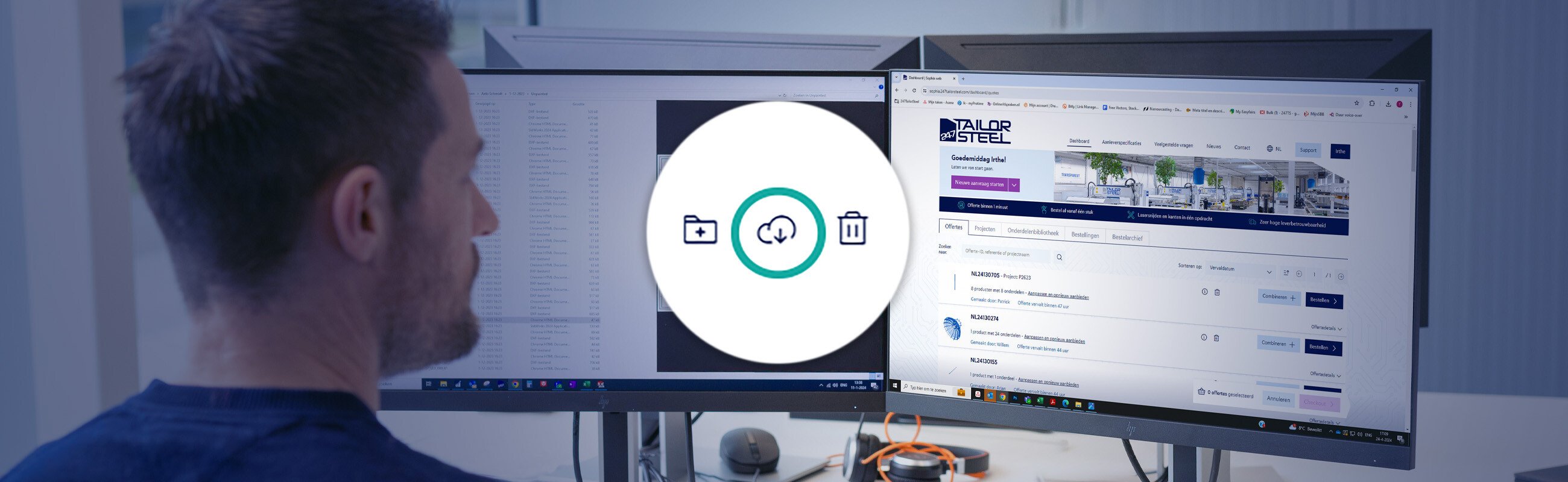Published on: 06 October 2025
Unpaid invoices in Sophia®
Happy Feature Friday!
In Sophia®, you can find and download your unpaid invoices and pay them directly online. We tell more about this feature in this blog post.
The ‘Invoices’ tab
On the ‘Invoices’ tab, you can find three important features:
- View unpaid invoices
- Download unpaid invoices (PDF)
- Pay unpaid invoices
Please note: If you can’t see this tab, you don’t have access to invoices. You can read why at the end of this post.

Firstly, you can see all your unpaid invoices. Each row represents one invoice. The name of your order and the status are shown on the left. The unpaid amount is shown on the right.
Secondly, you can download each unpaid invoice as a PDF file. Click the text ‘Invoice PDF’ to the far right. Every invoice is also sent by e-mail. However, for administrative purposes, it can be useful to download them directly before paying.

That brings us to the third feature: you can pay one or more invoices online at the same time. To do so, first select all the invoices you wish to pay by clicking the ‘Select +’ button for each invoice. Now click ‘Pay directly >’.

You will be shown a list of all the selected invoices. Once you click ‘Pay directly >’ again, you will be referred to the online payment platform, where you can choose your desired payment method.
You can choose from the following payment methods:
-
Bancontact
-
Belfius
-
Buckaroo
-
EPS
-
iDEAL
-
KBC Bank
-
Knaken
Select a payment method and complete all the steps. If your payment was successful, you will be directed back to our website, where you will see a confirmation message.
The message ‘Payment received!’ will be shown next to the invoices you have just paid. Once we have processed the payment (generally within one working day), the paid invoices will no longer be shown in the summary. Until that time, you can still download them. After your payment has been processed, you can only find the paid invoices in your inbox (because you received them by e-mail).
Please be aware that the tab does not show all your invoices, only the unpaid invoices.
Who can access the ‘Invoices’ tab?
Not everyone requires access to invoices, which is why the ‘Invoices’ tab is only visible to the main user of your account as standard.
If you are the main user, you can give other users within your organisation the right to view, download and pay unpaid invoices. You can do so in your account management page by clicking on your name at the top right and then on ‘Users & rights’. Find the user to whom you wish to assign the right to view, download and pay invoices and click the slider next to ‘View invoices’.
Please note: The user must log out and in again before the ‘Invoices’ tab becomes visible.

Do you have any questions?
Please contact our Customer Service centre. We will be happy to assist you!
Latest news always in your mailbox?
Sign up for our newsletter and we will deliver the latest news and offers directly to your inbox.