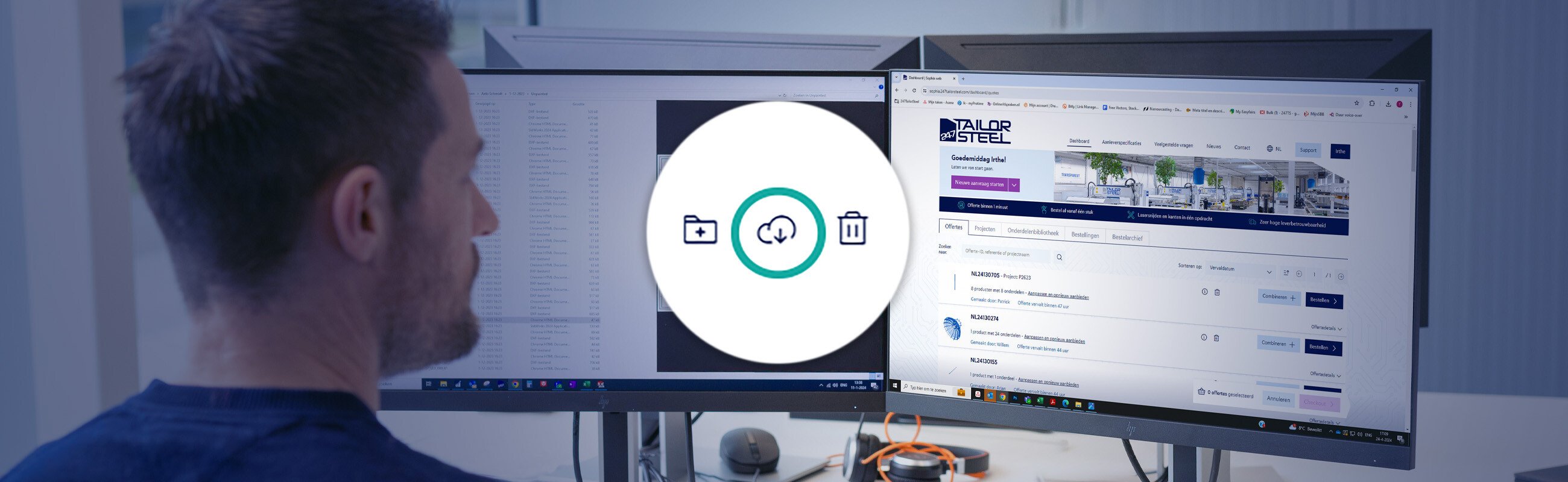Published on: 25 September 2025
Using the parts library in Sophia®
Happy Feature Friday!
If you frequently order the same assemblies or parts, this new feature is for you: the parts library! You can use it to store configured parts in the Sophia® online software. The next time you place an order, you can easily select the same stored part.
Why should I use the parts library?
With the parts library, you can easily select parts that you have previously uploaded and configured. This saves time and avoids mistakes when ordering your products in the Sophia® online software. Using the parts library has major benefits, particularly if you regularly order the same parts. In the future, you can place an order directly in the online software without uploading files.
Using the parts library in Sophia®
You can find the parts library in your Sophia® dashboard. If you have already stored parts in the library, they will be shown here. There’s no limit to the number of parts you can add to the parts library. Stored parts can easily be changed or deleted. There are two ways to add parts.

1. ‘Add new part(s)’ button
The first way of adding a part or assembly is to use the ‘Add new part(s)’ button in the parts library.
-
-
Click the ‘Add new part(s)’ button in the parts library.
-
Select the desired drawing and configure the part as usual.
-
Click close to continue and save the configuration.
-
If desired, you can adjust your material preferences in the summary.
-
Enter your own unique part number for the part. Make sure the part number corresponds with the product number in your own ERP system, so it is easy to find the product you are looking for later.
2. Directly from a request
Another way to add parts to your parts library is directly from a request.
-
Start your request as usual.
-
Select the desired materials and quantities.
-
Once you have reached the project summary, where you can see all the parts in your project, you can add the part you wish to store in your library by clicking the button. Click the folder with the plus sign next to the part.
-
Enter your product number in the pop-up. It should correspond with the number in your own ERP system.
-
You can also add the complete assembly by clicking on the folder icon in the blue bar.
-
Enter a product number for the assembly and a part number for each individual part in the pop-up.
-
Link ERP information to the parts library
If you add the correct product and part numbers to your designs in the parts library from the start, this will save time in the long run. It will soon be possible to place an order based on your ERP information by uploading a .CSV file. This will make placing an order even faster and easier. To use this new feature, you must correctly add your ERP information to the parts library, so be sure to work accurately from the start and add the correct product and part numbers to the parts library.
Ordering from the parts library
You can place orders more efficiently using the parts library. You can use your own product numbers to quickly find the part you’re looking for and combine them in an order without the need to add the material specifications again. Click ‘To checkout’ and the parts will immediately be added to your shopping basket. Follow the steps here to place an order. This saves time and avoids mistakes when placing an order.
Do you have any questions?
Please contact our Customer Service centre. We will be happy to assist you!
Latest news always in your mailbox?
Sign up for our newsletter and we will deliver the latest news and offers directly to your inbox.