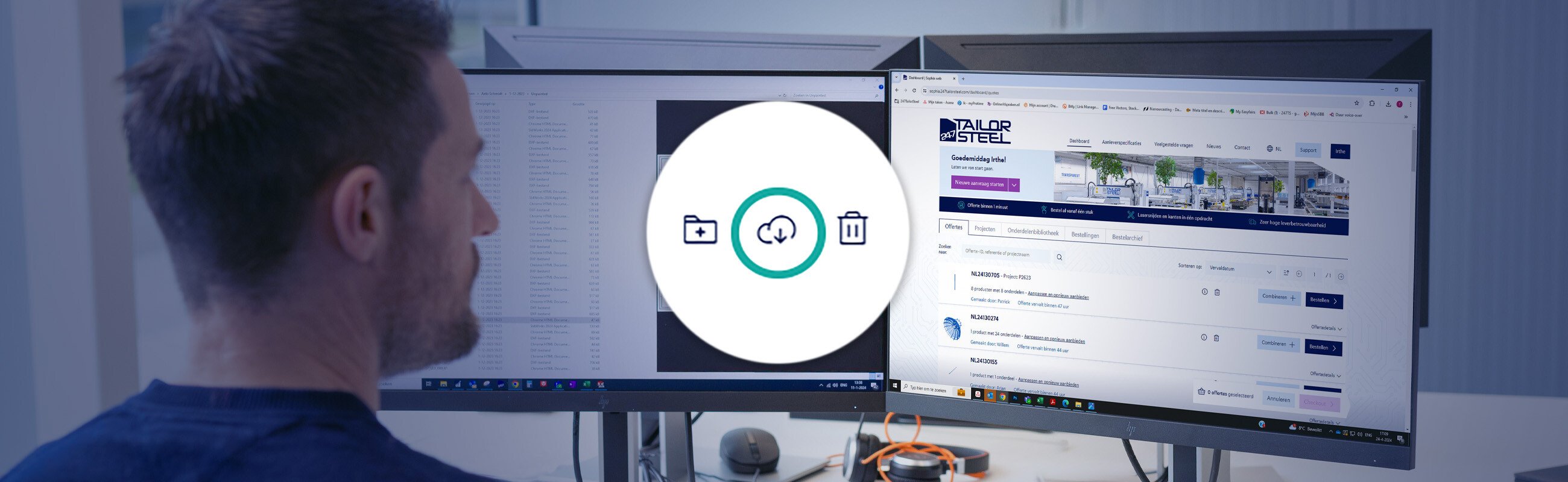Published on: 06 October 2025
Manufacturability check for bent parts in Sophia®
Happy Feature Friday!
In this edition, we cover the manufacturability of bent sheet metal parts in Sophia® in greater detail. We explain:
- What this 'check' is
- When it is carried out
- What exactly is checked
- How you can see this in our Sophia® online software.
What is the manufacturability check?
When you upload drawings in Sophia® for parts that must be bent, the software will carry out an automated test. We call this the ‘manufacturability check’.
It verifies that the sheet metal parts you have drawn comply with our bending rules and can actually be made on our bending machines.
If your drawing does not pass the test, you will see a message explaining what the problem is and what you must change in your drawing so the part can be made.
When exactly is the check carried out?
The part is immediately validated once the material and thickness have been assigned.
A box to the right of each part in your project shows whether the validation was successful.

A green box means the part can be manufactured. A red box means the part cannot be manufactured and must be modified.
What exactly is checked?
The manufacturability check verifies that your drawing complies with six important bending guidelines:
- Is the minimum leg length sufficient?
- Is there sufficient space between the first and second bends of Z-bends?
- Is there sufficient distance between adjacent bend lines?
- Are the bend angles between the minimum and maximum angles?
- Are there holes in the bend zone that may cause problems?
- Will the tool collide with the bending machine?
1. Is the minimum leg length sufficient?
A minimum leg length is required to bend sheet metal, as it is important that the sheet makes sufficient contact with the die on both sides. The minimum leg length is determined by the bend angle, material and thickness of the sheet.
You can find a list of the minimum leg lengths for each metal and sheet thickness in our submission guideline.
2. Is there sufficient space between the first and second bends of Z-bends?
Two consecutive bends in opposite directions are known as a Z-bend. To create a good Z-bend, we must maintain a minimum distance between the first and second bend. If we fail to do so, the first bend will collide with the die.

You can find a list of the minimum dimensions for Z-bends in our submission guidelines.
3. Is there sufficient distance between adjacent bend lines?
To create multiple bends next to each other, it is important that the previous bend makes sufficient contact with the die. This is why a minimum distance must be maintained between adjacent bend lines. If this distance is insufficient, we cannot make the bend, as the part will shift in the die.
You can find a list of the minimum distances between adjacent bends in our submission guidelines.

4. Are the bend angles between the minimum and maximum angles?
To add a bend to a part, a punch pushes the sheet against a V-shaped die.
The deeper the sheet metal is pushed into the die, the sharper the bend angle becomes. The thickness of the material also has an effect, as a thicker sheet cannot be pushed as far into the die.
The V-shaped die has an angle of 30°. However, this angle can never be achieved in practice, as the sheet will always spring back by around 7°. This means the maximum bend angle for thinner sheet metal (up to 4 mm) is 37°. For thicker sheet metal, the maximum angle is 67°.


We must also take account of the length of the protruding end of the part that is to be bent. If it is longer than 58 mm, the maximum bend angle is 70° to ensure that this end does not strike the lower beam of the bending machine.
You can find a list of the minimum and maximum bend angles in our submission guidelines.
5. Are there holes in the bend zone that may cause problems?
Sophia® staat bij kantonderdelen alleen gaten binnen de buigzone toe, als aan de volgende drie voorwaarden is voldaan:
- The diameter of the hole is less than 5 mm.
- The sum of the diameters of all holes and slots in the bend zone does not exceed 10% of the total length of the bend.
- The sum of the diameters of the holes and slots in each length of 100 mm does not exceed 10 mm or 10% of that length.
If the holes in your drawing do not comply with the conditions above, Sophia® will tell you. You can choose to modify your drawing or to accept the warning (at your own risk).
You can find a list of all our guidelines for holes in the bend zone in our submission guidelines.
6. Will the tool collide with the bending machine?
If you wish to have a U-shaped profile made, this is only possible if the part will not come into contact (= collide) with the tool or bending machine during bending.

You can use our U-profile checker to check whether your part will collide with our tool.
We bend steel and aluminium of up to 6 mm and stainless steel of up to 5 mm with a D-10 punch. The shape of this punch leaves more space for the first flange to be bent. For thicker materials, we use a straight R-10 punch to avoid overloading.
You can see scale drawings of the profiles of both punches in our submission guidelines, so you can check the maximum possible width/height ratio.
Messages in Sophia®
Thanks to the manufacturability check, we can give you direct feedback on your drawing in Sophia®. We do this if:
- The check shows that your bent part cannot be manufactured.
- We were unable to carry out the manufacturability check.
1. Drawn part cannot be manufactured
If the check shows that the part you have drawn cannot be manufactured, this will be indicated with a red box to the right of the part.
If you click this message, a pop-up will be shown. You will see an outline of the part on the left and a description of the problem with potential solutions on the right.
An example where a Z-bend failed to pass the check is shown below:

In most cases, you must modify your drawing and upload it again. You can also directly delete the incorrect part in the pop-up.
2. Manufacturability check could not be completed
In some cases, our Sophia® online software may be unable to read your 3D file, which means the manufacturability check cannot be carried out. If so, you will see an orange box to the right of the part. If you click it, you will see this message:

Please note: The message is orange. This means you can submit the order at your own risk without a manufacturability check being carried out.
This is always due to an error in the drawing. We explain the three most common errors and associated solutions in this blog post.
In some cases, your 3D drawing may have manufacturability problems that the manufacturability check cannot detect. These cases are only detected in production, and can mean we cannot process the product as requested. If this happens, you will receive an e-mail with a description of the problem and possible solutions. It may be that the only solution is to order the bent part (or the entire product) flat.
Do you have any questions?
Please contact our Customer Service centre. We will be happy to assist you!
Latest news always in your mailbox?
Sign up for our newsletter and we will deliver the latest news and offers directly to your inbox.