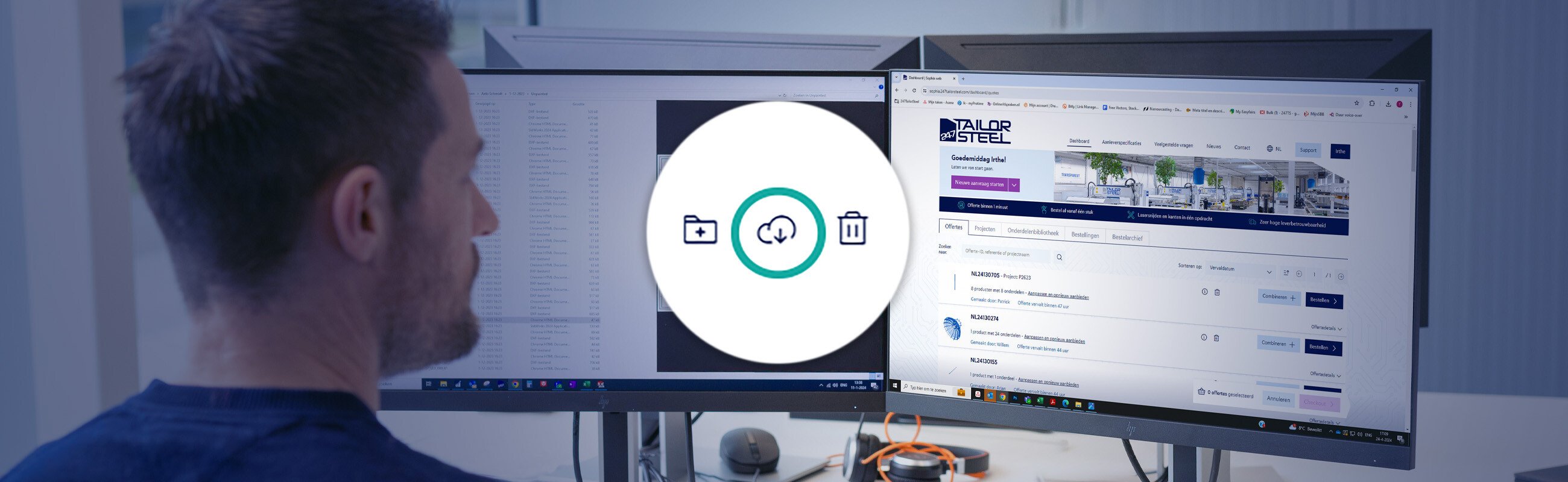Published on: 06 October 2025
Engraving and marking
Hello everyone, Happy Feature Friday!
In this edition of Feature Friday, we discuss adding engravings and markings. We regularly receive questions about these techniques, which is of course the main reason to add this topic to our Feature Friday collection. The procedure depends on whether you submit your request with a STEP or a DWG/DXF file. Whichever file type you choose, the job will be done in no time.
Why would you want to add engraved lines or markings?
Engravings and markings are both added as an aid. You can have lines engraved into a part to help with positioning. Engraved text can be useful to identify the part.
Marking, also known as piercing, means adding a recessed point to indicate the start of a hole. You can use this centre point yourself to drill a hole, for example if it is too small to laser cut. If a hole is smaller than the minimum size in the submission guidelines, it will be pierced. You can find the minimum hole/slot/web size in the submission guidelines for laser cutting.
Requesting engraving with a DWG/DXF file
You can request flat parts with a DWG/DXF file. Draw the engraved lines in your drawing package and ensure that the cutting paths do not touch. By making these lines yellow, they will automatically be recognised as engraved lines in Sophia®.
It is also possible to indicate engraved lines in Sophia® by clicking the pin for a path in the extended part view and mark the pin as ‘engraving’:

Engraving text
To have text engraved on a part that you request with a DXF file, you must choose one of the following two suitable typefaces:
The outlines will be engraved. It is not possible to fill in letters or areas as is the case with etching.
Marking or piercing with a STEP file
As well as requesting a flat part with a DWG/DXF file, it is also possible to use a STEP file. Using a STEP file is in fact required when requesting bent parts and tubes. The guidelines for marking and engraving for STEP files are different from those for DWG/DXF files.
If you wish to have a centre point marked or pierced, you must draw a hole with a diameter of 0.2 mm, for example. Sophia® will recognise it as a hole that is too small and will automatically convert it into a piercing.
Once the part has been imported and the material has been assigned, you will see that the outlines of the hole that is too small are shown in orange. This confirms that the centre point of the hole will be marked with a recessed point.
Drawing engraved lines in a STEP file
In your 3D model, draw the engraved lines with a depth of 0.2 mm. Sophia® will automatically recognise them as engraved lines. Once the part has been imported, Sophia® will show the lines in yellow in the part summary. This confirms that the engraved lines have been correctly recognised. If the lines are shown in black, Sophia® sees them as cut lines. Closed outlines are always recognised as cut lines.
Please note: Only the outlines will be engraved. It is not possible to fill in areas.
To have text engraved, use the ‘TC_lasersans’ typeface. It is also important that the engraving is added to the top of the sheet metal. This side is shown in blue in Sophia®.
Do you have any questions?
Please contact our Customer Service centre. We will be happy to assist you!
Latest news always in your mailbox?
Sign up for our newsletter and we will deliver the latest news and offers directly to your inbox.